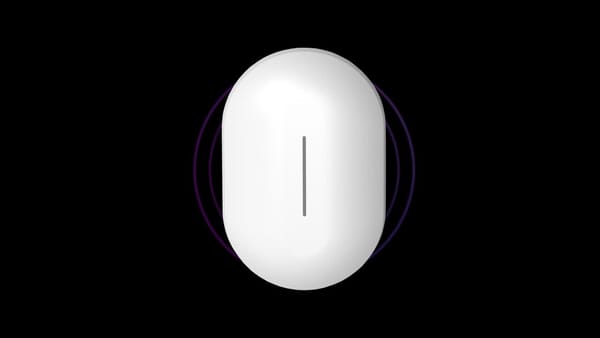How to install and configure PiHole on Proxmox
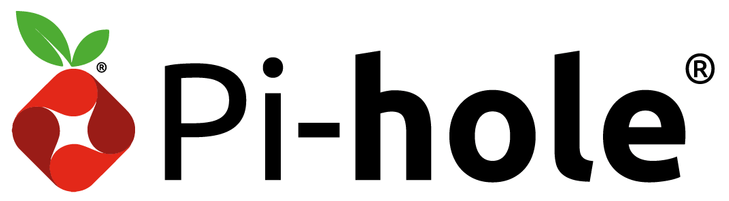
In this video I will show you how I install and configure PiHole on Proxmox. The lists I used are here: https://blocklist.site/app/index.php
Pi-hole is a popular open-source network-level ad blocker that can be installed on a range of devices, including Raspberry Pi, Linux servers, and virtualization platforms such as Proxmox. In this article, we will go through the steps to install Pi-hole on Proxmox, a powerful open-source virtualization platform that allows you to run multiple virtual machines on a single physical server.
Before starting, make sure you have a Proxmox server set up and running, and have access to the Proxmox web interface. You will also need to have a Linux container (LXC) or virtual machine (VM) available to install Pi-hole on.
Step 1: Create a new LXC or VM
To install Pi-hole on Proxmox, you will need to create a new LXC or VM. This can be done through the Proxmox web interface.
For an LXC, go to the "LXC" tab and click on "Create CT." Follow the prompts to create a new Linux container with the desired configuration.
For a VM, go to the "VM" tab and click on "Create VM." Follow the prompts to create a new virtual machine with the desired configuration. Make sure to select a Linux-based operating system for the VM.
Step 2: Connect to the LXC or VM
With the LXC or VM created, you can now connect to it using a terminal. For an LXC, you can use the "pct" command to connect to the container. For a VM, you can use SSH to connect to the VM.
Step 3: Install Pi-hole
Once connected to the LXC or VM, you can now install Pi-hole. To do this, you will need to run the Pi-hole installation script, which can be downloaded from the Pi-hole website.
To download the script, run the following command:
curl -sSL https://install.pi-hole.net | bash
This will start the installation process, which will prompt you to enter various configuration options, such as the network interface to use and the upstream DNS server. Follow the prompts to complete the installation.
Step 4: Configure Proxmox to use Pi-hole
With Pi-hole installed, you will now need to configure Proxmox to use it as the DNS server. This can be done through the Proxmox web interface.
Go to the "Network" tab and click on the network interface that you want to use with Pi-hole. In the "DNS Server" field, enter the IP address of the LXC or VM where you installed Pi-hole.
Step 5: Test Pi-hole
To test that Pi-hole is working correctly, you can use the "pihole" command to check the status of the ad blocker. You can also use a tool such as "dig" to query the DNS server and check that it is correctly blocking ads.
That's it! You have now successfully installed Pi-hole on Proxmox. You can now use it to block ads on your network, improving your browsing experience and protecting your privacy.